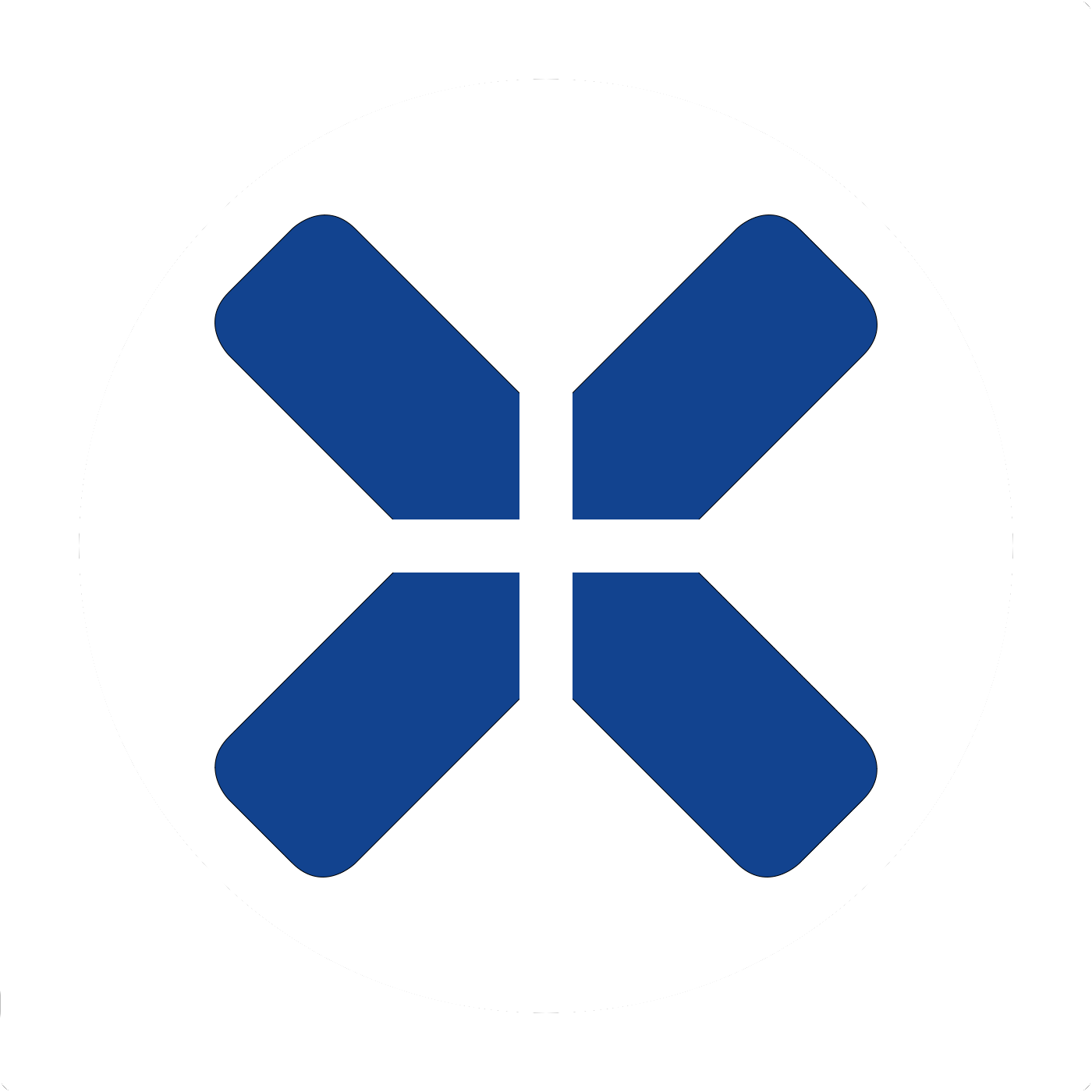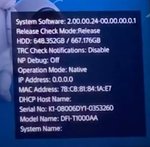-
Spielt gerade: GT7 | 60fps FTW
Auch auf der PS5 wird uns Sony so manches Feature geben und vielleicht auch wieder nehmen.
https://www.playstation.com/en-us/support/hardware/ps5/system-software/
https://www.playstation.com/de-de/support/hardware/ps5/system-software/
Changelog
neuere Updates siehe https://forum.onpsx.de/index.php?threads/ps5-firmware-updates.35520/post-1846906
Download
Es gibt zwei Varianten zum Updaten mittels USB Laufwerk:
Softwareupdate:
http://dus01.ps5.update.playstation...622f4ac7f27601da1a33a1c4078c8ae/PS5UPDATE.PUP (828MB)
http://dus01.ps5.update.playstation...0d7bffacbf3e1033ae89c43cd88d745/PS5UPDATE.PUP
http://dus01.ps5.update.playstation...95c4e3853042176a001ec6582737c64/PS5UPDATE.PUP
http://dus01.ps5.update.playstation...715debac9fec9fd0e4c8f73e43e28e8/PS5UPDATE.PUP
http://dus01.ps5.update.playstation...111133d6b3f5e84503199b52a3e3c9a/PS5UPDATE.PUP
https://www.playstation.com/en-us/support/hardware/update-playstation-system-software-safe-mode/
Komplette Neuinstallation (Recovery):
http://dus01.ps5.update.playstation...e1eeba643de16736ad0ed0b1d2bff62/PS5UPDATE.PUP (960MB)
http://dus01.ps5.update.playstation...a5e94d478eb8c5508ae6ae851ecdaa7/PS5UPDATE.PUP
http://dus01.ps5.update.playstation...96d2c87d31b1b4992ef3a752a76cd59/PS5UPDATE.PUP
http://dus01.ps5.update.playstation...3378cc7e89afb540def4b11497d0562/PS5UPDATE.PUP
http://dus01.ps5.update.playstation...94c3ec7755519a488716e032f00aba7/PS5UPDATE.PUP
https://www.playstation.com/en-us/support/hardware/reinstall-playstation-system-software-safe-mode/
XML: http://fus01.ps5.update.playstation...nE9YuG0jzTXgKEjIMoabr6/list/us/updatelist.xml
https://www.playstation.com/en-us/support/hardware/ps5/system-software/
https://www.playstation.com/de-de/support/hardware/ps5/system-software/
Changelog
neuere Updates siehe https://forum.onpsx.de/index.php?threads/ps5-firmware-updates.35520/post-1846906
Version: 23.01-07.61.00
- This system software update improves system performance.
Version: 23.01-07.60.00
- This system software update improves system performance.
Version: 23.01-07.40.00
- We’ve improved system software performance and stability.
- We’ve improved the messages and usability on some screens.
Version: 23.01-07.20.00
- We’ve improved system software performance and stability.
- We’ve improved the messages and usability on some screens.
- We've updated the DualSense Edge wireless controller device software to improve stability.
Version: 23.01-07.01.01
- An issue in Game Library where content was displayed incorrectly under certain conditions was resolved.
Version: 23.01-07.01.00
- We’ve fixed an issue that was causing Discord voice chat to disconnect.
Version: 23.01-07.00.00
Main features in this system software update
Main features in this system software update
- 1440p video output has been expanded on PS5.
VRR (variable refresh rate) is now supported for 1440p resolution.
More modes and HDMI devices are now supported. To check if your HDMI device supports this, go to Settings > Screen and Video > Video Output > Test 1440p Output. - You can now transfer data between PS5 consoles.
Easily transfer all of your PS5 data to another PS5. This process doesn't remove or modify your data on your original PS5. - You can now join Discord voice chats on your PS5.
Link your Discord account to your account for PlayStation Network. Use the Discord app on your mobile device or computer to get a Discord voice chat going on PS5. You can also let your Discord friends see when you’re online and what you’re playing. - Voice Command now supports using your voice to save video clips of your gameplay.
Say "Hey PlayStation, capture that!" to save a video clip of your recent gameplay. The default duration saved is based on your settings.
You can also save a specific duration of your gameplay, from 15 seconds to 60 minutes. For example, to save 5 minutes, say "Hey PlayStation, capture the last 5 minutes".
Say "Hey PlayStation, start recording" to manually start a new gameplay recording. You can then say "Hey PlayStation, stop recording" to end the recording and save the video clip.
Currently, Voice Command (Preview) is only available in English for players with accounts for PlayStation Network in the US and UK.
- The following improvements have been made to the screen reader feature.
The screen reader now gives more detailed guidance when navigating the console. It will now tell you which direction you can move from the currently selected component, as well as your current position in a component with multiple items.
When using the screen reader in the web browser, you'll now see borders around the section that's being read aloud.
The screen reader was updated to correctly read aloud certain key terms. - The following features have been added to game hubs:
Every game will have a timer on the game hub tracking total time played.
Game progress will also be displayed for games that have a maximum number of story activities. - A Friends Who Play tile has been added.
You can see which of your friends own the game and who is currently online.
By selecting the tile, you can see what your friends are doing, and you can also access your friends' profiles where you'll be given more interaction options. - The trophy tile has been moved and updated so it's easier to access and displays your trophy progress.
- Competitive multiplayer cards can be displayed in full screen. By selecting Start Activity, you'll be taken straight to that match. The prominent placement and size of the card makes an easy option for multiplayer.
- The following update has been made to the cross-play feature.
In-game session cards of cross-play games, you can now see the members who are playing on other platforms. - The following features have been added to Game Base.
You can now send a Share Screen request or start sharing your screen with a friend, directly from their profile. Select the Share Screen icon on your friend's profile.
You can also send a Share Screen request to your friend from PlayStation App.
On the voice chat card, a joinable icon will be displayed for party members playing a game you can join. You can join the game directly by selecting the player, and then selecting Join Game from the menu. - Friends that are active on PlayStation App will now show up as online on your friends list.
- We made the following improvement in game library:
You can decide the default sort order for games within gamelists. - Use filters in your library to easily find PS VR- and PS VR2-compatible games.
- The following settings have been added to game presets.
You can set your preferences to manage who can join and who can invite other players to multiplayer sessions you've created for supported games.
Go to Settings > Saved Data and Game/App Settings > Game Presets > Online Multiplayer Sessions, and select your preferences in Who Can Join and Who Can Invite. - When downloading or installing a game, the way your saved data is checked has been changed.
If it's a PS4 game and you have no saved data in console storage, you'll now be notified if PS4 saved data is available in cloud storage.
If it's a PS5 game that can use PS4 saved data, and you have no saved data in console storage, you'll now be notified if PS4 saved data is available in cloud storage.
To download your saved data from cloud storage, press the PS button to expand the notification, and then select Download PS4 Saved Data. - You can now select which Media Gallery files to manually upload to Captures on PlayStation App. Existing content policies still apply.
- The following changes have been made to the on-screen keyboard.
When you start entering characters, suggestions appear at the top of the on-screen keyboard. If you press the R1 button, instead of entering the first suggestion, you'll now just select it. To enter the selected suggestion, press the cross button. - If you see learned suggestions that you want the console to forget, you can delete them from the options menu.
- (Only for Japanese keyboard) The suggestions that appear while entering characters are now shown in both half-width and full-width characters.
- Unicode 15.0 emoji can now be displayed.
- The time required for performing integrity checks on downloaded data has been greatly reduced. This process is done while the [Copying...] label is displayed on the downloaded item in the Downloads/Uploads control in the control center.
- The way installed games are started has been changed.
- If your PS5 has the download version of a game that you haven't purchased (such as those that other users on your PS5 have purchased), and if you have the disc version, you can now play the installed download version by inserting the disc (without installing the disc version).
- Similarly, if you've installed a game using the disc, and you've purchased the download version of the game, you can now play the installed disc version of the game without inserting the disc.
- The hint system has been expanded to display a list of objectives if the game provides them. Select any objective to see a more detailed video or text hint.
- You can now view and manage your authorized apps in Settings.
Authorized apps are third-party apps and services that you've linked your account for PlayStation Network to. When using an authorized app, you give permission to share your account data with that app.
To view and manage your authorized apps, go to Settings > Users and Accounts > Authorized Apps. - We've updated the device software for DualSense wireless controller, DualSense Edge wireless controller, and PlayStation VR2 Sense controllers.
The update will improve stability. - You can now update the DualSense wireless controller device software with a wireless connection.
If you have trouble updating the device software wirelessly, connect your controller to your PS5 using the USB cable to update it. You'll be able to update wirelessly for the next update. - DualSense Edge wireless controller and PlayStation VR2 Sense controllers already support wireless updates for the device software. This update isn't required for performing wireless updates for these controllers.
- The following issues or problems have been resolved.
An error dialog message that gave misleading information referring to parental control restrictions when using the web browser was fixed. - An update was made to address an issue causing some IPS LCD monitors to flicker when VRR (variable refresh rate) is turned on. This update may help solve this issue on these monitors.
Version: 22.02-06.50.00
- The DualSense Edge wireless controller is now supported.
- This system software update improves system performance.
Version: 22.02-06.02.00
- This system software update improves system performance.
Version: 22.02-06.00.01
- This system software update improves system performance.
Version: 22.02-06.00.00
- In Game Library, you can now create custom gamelists to better organize your games.
You can create your gamelist within the Game Library by selecting the [Your Collection] tab.
Select games to add to your gamelist, and then decide what to name it. - We've updated the following for the Game Help feature:
Game Help now informs you when there's help available, on both PS5 and mobile via PlayStation App.
You can adjust whether the Game Help notifications are displayed. On PS5, select [Settings] > [Notifi cations] > [Game Help]. On PlayStation App, select [Settings] > [Push Notifications] > [Game Help]. - 1440p HDMI video output is now supported.
Before use, run a test to see if your HDMI device supports 1440p output by going to [Settings] > [Screen and Video] > [Video Output] > [Test 1440p Output]. - We've updated the following in Game Base:
You can now request party members to start Share Screen to watch their gameplay.
Go to the voice chat card, select the party member you want to send the request to, and then select [Request Share Screen]. - When you join a party, and a party member is playing a game that you can join, you'll now receive a notification. You can join the game directly from the notification.
- When you receive a message, you can now view the sender's profile by selecting the message and pressing the options button.
- We've updated the following for [Friend Requests].
When you accept a friend request in the [Received] list, you can now view your new friend's profile in [Accepted Requests]. - In the Game Base card, you can now send stickers and voice messages to your groups.
- The following features are added to game hubs:
In-progress activities can now be shown prominently at the top of the game hub to make it as easy and as fast as possible to get back to where you left off.
If Game Help is available for an activity, the [View Hints] button will appear.
In the [Videos based on your recent gameplay] section, you'll see labels for why the videos are recommended for you, such as "Fast Play", "High Score", or "performance". - While using the web browser, you can now select between two types of zoom functions.
"Zoom" lets you increase the size of the elements on the page while adjusting their layout so everything fits without having to scroll left and right.
"Magnify" increases the size of everything on the page without layout adjustments.
The maximum zoom/magnification rate is now 500%. - We've reorganized the 3D audio settings.
These settings are now under [3D Audio for TV Speakers] and [3D Audio for Headphones] in [Settings]> [Sound].
You can now listen and compare the difference between 3D and stereo audio on the same screen. - Voice Command now supports searching for content in YouTube using voice. Currently, Voice Command (Preview) is only available in English for players with PSN accounts in the US and UK.
From anywhere on the PS5, including during gameplay, you can say "Hey PlayStation, search for [keyword] to YouTube." The YouTube app will open and relevant search results will be shown.
The way you enter text using voice input has changed. Previously, if you had the screen reader turned on, you had to wait for the instructions to be read aloud before speaking into the controller to enter text using voice input. Now, you can skip the instructions by pressing the cross button. - The following improvements have been added to the screen reader feature.
When controller button shortcuts for on-screen buttons are displayed, the screen reader now reads them aloud. - We've updated the following for Remote Play.
It's now easier to use the keyboard on your PC or Mac when using PS Remote Play. We've removed the text entry box so you can use your keyboard to type directly onto your PS5 or PS4. In addition to typing, you can also now use the keyboard to control games that support it. - Custom button assignments are now enabled in the passcode input screen.
- We've updated the DualSense wireless controller device software to improve stability.
- An issue causing system software errors during rest mode in some PS5 consoles was resolved.
Version: 22.01-05.50.00
- If you're using a TV that supports ALLM (auto low latency mode), you can adjust ALLM settings in Settings > Screen and Video > Video Output > ALLM.
- If you select Automatic, your TV will automatically switch to low-latency mode while playing games.
- If you select Off, ALLM won't be enabled, except during VRR (variable refresh rate) output.
- This system software update improves system performance.
Version: 22.01-05.10.00
This system software update improves system performance.
This system software update improves system performance.
Version: 22.01-05.02.00
This system software update improves system performance.
This system software update improves system performance.
Version: 22.01-05.00.00
In (Game Base), we've updated the following:
Other updated features
In (Game Base), we've updated the following:
- Voice chats are now called parties.
- For easier access, we've divided Game Base into three tabs: [Friends], [Parties], and [Messages].
- Now when you start a party, you can select either an open party or a closed party.
An open party lets your friends join without an invite. Friends of party members can also join.
A closed party is only for players you invite. - From the Game Base control menu and cards, you can now do the following:
View all your friends under the [Friends] tab in the control menu.
Start Share Play directly from the voice chat card. You no longer need to start Share Screen to use Share Play.
Add a player to a group, or create a new group directly from the messages card. You can also send video clips, images, quick messages and view a group's shared media from this card. - Now when someone in a party is sharing their screen, you'll see the on-air icon. You can check this in the [Parties] tab.
- The player search feature and friend requests are now under the [Friends] tab.
- We've made it easier to decline friend requests by adding a [Decline] button to your friend request list.
- We've updated the following for the screen reader:
The screen reader is now supported in six additional languages: Russian, Arabic, Dutch, Brazilian Portuguese, Polish and Korean.
The screen reader can now read aloud notifications. - You can now enable mono audio for headphones so that the same audio is played from both the left and right headphones.
While your headphones are connected, go to [Settings] > [Sound] > [Audio Output] and then turn on [Mono Audio for Headphones]. Alternatively, go to [Settings] > [Accessibility] > [Display and Sound] and then turn on [Mono Audio for Headphones]. - You can now show a tick on enabled settings so you can easily see that they're turned on.
Go to [Settings] > [Accessibility] > [Display and Sound] and then turn on [Show Tick on Enabled Settings].
- The visual design of trophy cards and the trophy list has been updated.
- You can now see suggestions for which trophies to earn on the trophy tracker when you're playing a game.
- You can now start Share Screen and stream your gameplay to an open party.
- Voice Command (Preview) understands speech commands for finding and opening games, apps, and settings, as well as controlling media playback.
- To get started, go to [Settings] > [Voice Command] and turn on [Enable Voice Command (Preview)]. Then, call out “Hey, PlayStation!” and ask your PS5 to do something.
- You can use this feature to help you find and open games, apps, and settings, control your media without even touching a button, and much more.
- Currently, Voice Command (Preview) is only available in English for players with PSN accounts in the US and UK.
Other updated features
- We made the following improvement in game library:
- Under the [Your Collection] tab, you can now filter your games by genre to find the games you want to play more quickly.
- We've pinned PlayStation Plus to the left edge of the games home screen.
- You can now redeem monthly games more quickly.
- Get easier access to the PS Plus game collections from your home screen.
- We've added a button guide to show you how to reload and zoom while using the internet browser.
- If you want to report something that someone in a party said, there are now visual indicators for you to identify who was speaking. This will help PlayStation Safety take appropriate action based on your report.
- We've made the console safer for child accounts:
- When viewing a purchased or installed game they're restricted from playing, the background image of the game is hidden.
- Activity cards, such as those displayed in the control center or game hub, won't be displayed for age-restricted games.
- Now you can keep the games or apps you choose on your home screen.
- When focused on a game or app, press the options button to open the options menu and select [Keep in Home]. The games and apps you choose to keep will stay on your home screen.
- You can keep a maximum of 5 games and apps on each home screen.
- You can now have three more games and apps appearing on your home screen.
- We've changed the appearance of the User's Guide to make it easier to view. If you prefer the old appearance, you can change it back.
- We now support more emojis.
- We changed the keyboard layout for Polish.
- We've updated the DualSense wireless controller device software to improve stability.
Version: 21.02-04.50.00
This system software update improves system performance.
This system software update improves system performance.
Version: 21.02-04.03.00
This system software update improves system performance.
This system software update improves system performance.
Version: 21.02-04.02.00
This system software update improves system performance.
This system software update improves system performance.
Version: 21.02-04.00.00
Main features in this system software update:
Main features in this system software update:
- You can now insert an M.2 SSD to your PS5 console's expansion slot and use M.2 SSD storage. Just like your PS5's console storage, you can install PS5 and PS4 games in M.2 SSD storage and play them directly from there.
- You can use PCIe 4.0 M.2 SSDs with a capacity of 250 GB minimum and 4 TB maximum.
- To safely insert or remove your M.2 SSD, make sure your PS5 is turned off, and that the AC power cord is unplugged.
- To use M.2 SSD storage, insert your M.2 SSD in your PS5's expansion slot while your PS5 is turned off. When you turn on your PS5, you'll format your M.2 SSD so that it's ready to use.
- To move a PS5 or PS4 game that's installed in console storage or USB extended storage to M.2 SSD storage, go to your game library, press the options button, and then select [Move Games and Apps]. Then, select the game you want to move, and then select [Move].
- To install games to M.2 SSD storage by default, go to [Settings] > [Storage] > [Installation Location], select [PS5 Games and Apps] or [PS4 Games and Apps], and then select [M.2 SSD Storage] as the installation location.
- You can now enjoy 3D audio through your TV speakers.
- To enable 3D audio for your TV speakers, go to [Settings] > [Sound] > [Audio Output], and then turn on [Enable 3D Audio for TV Speakers].
- You can also measure the acoustics of your room using the microphone on your DualSense wireless controller to apply the 3D audio setting that's optimized for your room.
- In your games home screen, we've updated the following
- If you have different platform versions of the same game installed, they'll now appear separately on your home screen.
- Different versions of a game are now easier to spot. Icons are displayed to indicate the specific platform, such as PS5 or PS4.
- In (Game Library) , we've updated the following:
- The [Installed] tab is now the first tab you'll see, making it easier to find games that aren't on your home screen, as well as offering quicker access to your media gallery.
- Under the [Installed] tab, each game's tile now clearly indicates its platform (such as PS5 or PS4). Also, just as in your games home screen, different platform versions of a game will now appear separately.
- Under the [Your Collection] tab, you'll now see that game tiles display the number of versions available to you when you're entitled to multiple versions of a game.
- You can now hide games much more quickly.
- In Game Base, we've updated the following:
- From the Game Base control menu, you can now do the following:
- You can now access party text chats and send messages from the Game Base control menu in the control center.
- If you're the owner of a party, you can now delete it. From the GameBase control menu, select the party you want to delete, and then select [Delete Party] from the ... (more) menu. If you delete a party, it will be deleted for all members.
- You can now see how many of your friends are online, busy, or offline under the [Friends] tab.
- You can now accept, decline, or cancel multiple friend requests at the same time. To do so, under the [Friend Requests] tab, select [Received Requests] or [Sent Requests] from the (Select Multiple) menu.
- In (Trophies) , we've updated the following:
- You can now track up to five trophies per game in the control center using the trophy tracker.
- To start tracking a trophy, select a trophy, and then select [Start Tracking].
- When you're playing a game, you can easily access information about the trophies you've added to your trophy tracker.
- You can also view your trophy tracker in pin-to-side mode to see information about the trophies during gameplay.
- When viewing the trophy lists of games, the trophies will now be displayed vertically instead of horizontally. You'll now be able to see more information for each trophy without selecting it.
- From the Game Base control menu, you can now do the following:
- In the control center, we've updated the following:
- You can now customize your control center more freely. All the controls at the bottom of the screen can be rearranged.
- The first time you open the control center, you'll see a quick introduction to some of its key features.
- When you enable the screen reader, you can now use the following features:
- You can now pause the screen reader by pressing the PS button and triangle button at the same time. To resume, press the PS button and triangle button again.
- You can now make the screen reader repeat anything it reads. To do so, press the PS button and the R1 button at the same time.
- On an Android or iOS/iPadOS device, you can now use the PS Remote Play app to access your PS5 via mobile data.
- There's a new accolade type: Leader. This is for a player who crafts the plan, strategizes, and inspires others. In PS5 games, you can give accolades like "Leader" to players after online matches, when you want to encourage positive behavior. All of a player's accolades, including this new type, appear on their profile.
- In PlayStation Now, we've updated the following:
- The streaming connection test lets you identify and fix problems with your connection.
- You can now choose your maximum streaming resolution to optimize your game performance.
- Now you'll see directly in the game hub if and when a PlayStation Now game is scheduled to be removed, so you can be sure to try new games or play your favorites while they're still available.
- When you're competing in challenges for a better time or a higher score and you set a new personal best, we'll automatically take a video clip of the action for you.
- You can share the video clip directly from the challenge card in the control center, or you can share it later from your media gallery.
- To adjust this setting, go to [Settings] > [Captures and Broadcasts] >[Auto-Captures] > [Challenges].
- You see suggestions in your control center when a friend is playing a game you can join.
- Previously, it would take about 1 day before these suggestions would appear for a friend you just added. They can now appear much more quickly.
- Suggestions will also now appear even if your friend is playing a streamed PlayStation Now game.
- We've made the following improvements to parental controls:
- Now when a child requests to play a game or use communication features in a specific game, their parent or guardian will receive a notification on the PS5 and PlayStation App.
- The child will also receive a notification when their parent or guardian accepts or denies a request, or stops allowing the child to play a game or use communication features.
- In Media Gallery, we've added new fonts for the text you can add to your screenshots.
- For the features available from the Create menu, we've updated the following:
- When you're manually recording a video clip, the elapsed time counter will now automatically disappear after 3 seconds, and reappear when needed.
- We've added more video lengths for you to choose from when saving recent gameplay.
- You can now choose whether to display save confirmation notifications for screenshots. To adjust this setting, go to [Settings] > [Captures and Broadcasts] > [Shortcuts for Create Button], and then enable or disable [Display Save Confirmation for Screenshots].
- You can now select whether you'd like to receive notifications on your PS5 or through email about new products and special offers. To do so, go to [Settings] > [Users and Accounts] > [Account] > [Communication Preferences].
- In (Notifications), we've updated the following:
- When you receive pop-up notifications with videos in them, you can now start the videos directly from the pop-ups or from your notifications list.
- You can now turn off the sound your notifications make. Go to [Settings] > [Notifications], and then turn off [Play Sound].
- When you log in to the PS5, and an accessory with a microphone is connected, the mute status of the microphone is now displayed.
- We've simplified the process of connecting, disconnecting, and setting up your internet connection, making these tasks easier.
- When adjusting your 3D audio profile for headphones, you can now move the sample sound to your left or right, allowing you to select a more optimized 3D audio profile. Go to [Settings] > [Sound] > [Audio Output], and then select [Adjust 3D Audio Profile].
- We've improved the game audio quality of some games when 3D audio for headphones is enabled.
- If you have a PULSE 3D wireless headset, you can now access an audio EQ feature in (Sound) in the control center, with different presets to choose from.
- Now when you block someone, you can choose to also leave the party that only you and they're in at the same time. You won't leave parties that include other players.
- You now have two separate controls for including your mic's audio and party audio in your broadcasts. There are two more controls for doing the same with video clips.
- We've updated the DualSense wireless controller device software to improve stability.
- You can now update your DualSense wireless controller device software from settings. To check if an update is available, go to [Settings] > [Accessories] > [Controllers], and then select [Wireless Controller Device Software].
- When playing a PS4 game on your PS5 console that uses the circle button as the "select" button, the x button was used to "select" the on-screen purchase confirmation button during in-game PlayStation Store purchases. We've now made it so that the final confirmation button is also selected using the circle button.
Version: 21.01-03.21.00
- This system software update improves system performance.
Version: 21.01-03.20.00
- This system software update improves system performance.
- We've updated the DualSense wireless controller device software to improve stability.
- We've fixed an issue that restricted the functionality of some screens when the screen reader was enabled.
- We've fixed an issue where games that you've hidden on PS4 were not hidden on PS5.
- We've made the process of copying games from USB extended storage to console storage in the game library more stable.
Version: 21.01-03.10.00
This system software update improves system performance.
This system software update improves system performance.
Version: 21.01-03.00.00
Other updated features
- You can now store PS5 games in USB extended storage.
- To move PS5 games from console storage to USB extended storage, go to your home screen or game library, open the options menu for the PS5 game you want to move, and then select Move to USB Extended Storage.
- To play PS5 games that are in USB extended storage, go to your game library, and copy the game to console storage from the options menu. Copying games is faster than redownloading them. It's also faster than reinstalling them from the disc if the game on USB extended storage has add-ons or has been updated.
- You can now enjoy Share Play with players on PS4. Use Share Play to invite your friends on PS4 to watch you play a game, or even hand over control to them.
- We've added zoom to our accessibility features. Use zoom to magnify what's on your screen. Go to Settings > Accessibility > Display > Zoom to enable this feature.
- We've added Disable Game Chat Audio in the control center under Sound. If you turn on this setting, your voice won't be heard, and you won't hear other players' voices in game chats. This setting doesn't apply to party voice chat audio.
- In Game Base, we've updated the following:
- You can more easily access recent parties and see your online friends. Use the R1 and L1 buttons to quickly move between tabs.
- You can now turn notifications on or off for each of the parties you're in.
- You can now adjust the volume of other players' voices in party voice chat as well as in the game chat of some games. From the voice chat card in the control center, select a player to adjust their volume.
- In Profile, we've updated the following:
- You can now share your favorite gaming moments more easily than ever. Under the Shared tab, select Go to Media Gallery and pick your favorite media to share.
- We've separated videos and broadcasts under the Shared tab for easier browsing.
- You can now manage all the games you follow by going to Settings > Saved Data and Game/App Settings > Manage Followed Games. This allows you to unfollow games without having to navigate to the individual news posts or game hubs.
- For displays that support the HDMI device link feature, you can now enable or disable one-touch play and power off link individually. Go to Settings > System > HDMI to change these settings.
- When one-touch play is enabled, turning on your PS5 console will also turn on your connected display.
- When power off link is enabled, turning off your connected display will put your PS5 console in rest mode.
- You can now set the country or region in the parental control settings for PS5 console users and guests who haven't joined or signed in to PlayStation Network.
- The country or region you select will determine what rating system is applied to PS5 games and apps. To change a user's country or region, go to Settings > Family and Parental Controls, select the user, and then select PS5 under Age level for games and apps.
- You can also set the country or region in advance for new users and guests on your PS5 console. To do so, go to Settings > Family and Parental Controls > PS5 Console Restrictions > Parental Controls for New Users > PS5.
- You can now hide games in Game Library. If you hide a game, it will no longer be displayed under the Your Collection tab.
- To hide a game, go to the Your Collection tab, open the game's options menu, and then select Hide.
- To view your hidden games, go to the Your Collection tab, open the Sort and Filter menu, and then select Hidden Items.
- To unhide a game, turn on the Hidden Items filter, open the options menu for the game you want to unhide, and then select Unhide.
- Games you hide on your PS4 console will also be hidden on your PS5 console.
Other updated features
- We've added the following features to saved data management:
- When you start or resume a PS5 game, your console will check for newer saved data in cloud storage. If you have more recent saved data in cloud storage, you can choose to sync the data.
- It's now easier to manage your saved data directly from the home screen. When you open the options menu for a game, you'll now see Upload/Download Saved Data and Check Sync Status of Saved Data.
- We now support more emojis.
- In Trophies, we've updated the following:
- You can now access screenshots and videos taken the moment you earn a trophy. Select a trophy you've earned to see related media.
- You can now choose which grades of trophies you want to save trophy screenshots and videos for. To change these settings, go to Settings > Captures and Broadcasts > Trophies.
- Now when you select a hidden trophy, you can press the square button to quickly show hidden information.
- You can now go directly to a game's trophy list from a trophy card by selecting Go to Trophies in the options menu.
- Once you've selected a sort order for your trophies, your trophies will remain sorted in that order for all games.
- You can now view your trophy stats by pressing the square button on the Trophies screen.
- Now when you sort your trophies by rarity or earned date, the trophy cards will show the rarity or earned date information.
- If you install this update, Enable Chat Transcription in accessibility settings will be turned off. If you want to use the chat transcription feature, turn this setting back on.
- In the multitasking feature for cards, we've updated the following:
- Now when you focus on the multitasking icon on a card, you'll see hints about the multitasking modes that are available: picture-in-picture, pin to side, or both.
- We've added a button guide to show you how to interact with a card that's currently in multitasking mode.
- In the control center, you can now see your controller's remaining battery level even while it's charging.
- In the game or subscription hub, you'll now see promotional offers that are currently available, including those for PlayStation Plus, PlayStation Now, and EA Play subscribers. To view the options that aren't displayed in the hub, press the ... (more options) button.
- When playing a game you've hidden by selecting Hide your games from other players in your privacy settings, other players will no longer see information about the game you're currently playing next to your online status.
- Some PC monitors that can display 1080p/120 Hz now support 120 Hz display for games. If you're having trouble viewing your game at 120 Hz, go to Settings > Screen and Video > Video Output, and then turn off Enable 120 Hz Output.
- We've added the option to switch the video output to non-HDR when using a game or app that doesn't support HDR. To change this setting, go to Settings > Screen and Video > Video Output > HDR.
- We've made updates to the system software to improve stability and performance.
Version 20.02-02.50.00
- This system software update improves system performance.
- In rare cases, the PS4 version of a game would install from the disc after you upgraded to and installed the PS5 version. Now, when you insert the PS4 game disc, the PS4 version won't install unexpectedly.
- You can now select and edit video clips using Share Factory Studio from your media gallery.
Version 20.02-02.30.00
- This system software update improves system performance.
- Resolved an issue where data transfers and downloads were cancelled when trying to download content while a data transfer from a PS4 is in progress.
- Some issues that were causing errors during text input in some PS4 games have been resolved.
- The connection stability has been improved for some Wi-Fi routers.
Version 20.02-02.26.00
- This system software update improves system performance.
- An issue where installed disc versions of games were sometimes deleted was resolved.
- An issue that prevented the PS5 wireless controller from being charged while in rest mode when connected to the PS5's front side USB Type-A port using the USB cable included with some PS5 consoles was resolved.
Version 20.02-02.25.00
- This system software update improves system performance.
- An issue where users couldn't download games because only the "Queued for Download" or "View Details" option was displayed was resolved. If you encounter this issue, update the system software to the latest version, and then try starting your PS5 in safe mode to rebuild the database.
PS5 system software update
An update to the system software for PlayStation®5 consoles was released on 11/12/2020.
For the best PlayStation experience, always update your PS5™ console to the latest version of the system software. By updating, you can enjoy additional features, improved usability and enhanced security.
An update to the system software for PlayStation®5 consoles was released on 11/12/2020.
For the best PlayStation experience, always update your PS5™ console to the latest version of the system software. By updating, you can enjoy additional features, improved usability and enhanced security.
PS5 system software features
Update your PS5 console with the latest system software. You can also check out the features that are available in the update here. In addition, you can view the online user’s guide in the PS5 console's Settings menu.
Version 20.02-02.20.00
Update your PS5 console with the latest system software. You can also check out the features that are available in the update here. In addition, you can view the online user’s guide in the PS5 console's Settings menu.
Version 20.02-02.20.00
Download
Es gibt zwei Varianten zum Updaten mittels USB Laufwerk:
Softwareupdate:
PS5: manually update system software
- Using a PC or Mac, create a folder named "PS5" on a USB drive formatted as FAT32. Inside that folder, create another folder named "UPDATE".
- Visit the PS5 system software update page and select the "Update system software" section. Download the update file and save it in the "UPDATE" folder. Save the file as "PS5UPDATE.PUP".
- Plug the USB drive containing the file into your PS5 console.
- Start the PS5 console in Safe Mode: press and hold the power button, releasing after the second beep.
- Select Safe Mode option 3: Update System Software.
- Select Update from USB Storage Device > OK.
http://dus01.ps5.update.playstation...0d7bffacbf3e1033ae89c43cd88d745/PS5UPDATE.PUP
http://dus01.ps5.update.playstation...95c4e3853042176a001ec6582737c64/PS5UPDATE.PUP
http://dus01.ps5.update.playstation...715debac9fec9fd0e4c8f73e43e28e8/PS5UPDATE.PUP
http://dus01.ps5.update.playstation...111133d6b3f5e84503199b52a3e3c9a/PS5UPDATE.PUP
https://www.playstation.com/en-us/support/hardware/update-playstation-system-software-safe-mode/
Komplette Neuinstallation (Recovery):
PS5: reinstall system software
- Using a PC or Mac, create a folder named "PS5" on a USB drive formatted as FAT32. Inside that folder, create another folder named "UPDATE".
- Visit the PS5 system software update page and select the "Reinstall system software" section. Download the installation file and save it in the "UPDATE" folder. Save the file as "PS5UPDATE.PUP".
- Plug the USB drive containing the file into the PS5 system.
- Start the PS5 console in Safe Mode: press and hold the power button, releasing after the second beep.
- Select Safe Mode option 7: Reinstall System Software.
- Select Update from USB Storage Device > OK.
http://dus01.ps5.update.playstation...a5e94d478eb8c5508ae6ae851ecdaa7/PS5UPDATE.PUP
http://dus01.ps5.update.playstation...96d2c87d31b1b4992ef3a752a76cd59/PS5UPDATE.PUP
http://dus01.ps5.update.playstation...3378cc7e89afb540def4b11497d0562/PS5UPDATE.PUP
http://dus01.ps5.update.playstation...94c3ec7755519a488716e032f00aba7/PS5UPDATE.PUP
https://www.playstation.com/en-us/support/hardware/reinstall-playstation-system-software-safe-mode/
XML: http://fus01.ps5.update.playstation...nE9YuG0jzTXgKEjIMoabr6/list/us/updatelist.xml
Zuletzt editiert: